2 min read
How to Count Physical Inventory with Acumatica
How do you prepare an inventory count within Acumatica? Keeping track of your inventory is simple with Acumatica:
2 min read
 Murray Quibell
Sep 12, 2019 5:12:53 AM
Murray Quibell
Sep 12, 2019 5:12:53 AM
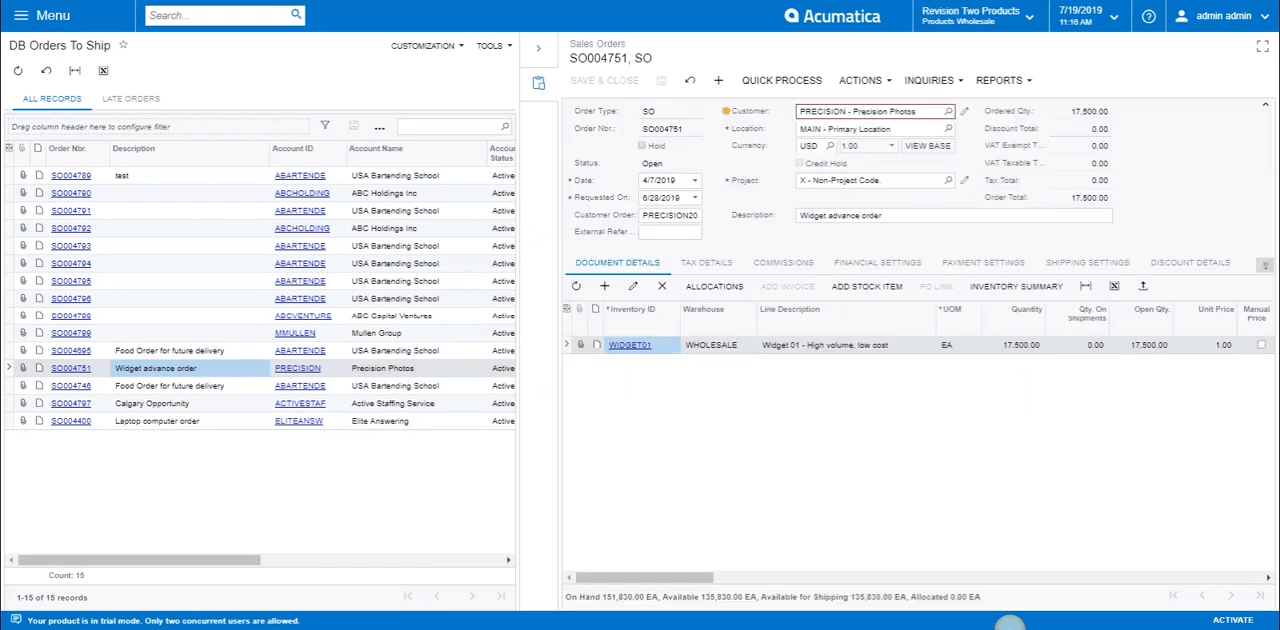
We know Acumatica is a product that has far surpassed our competitors in a short amount of time because of how much development goes back into the product. A lot of our clients are really excited about our new WMS scanning solution, built natively within the solution itself. They’re excited about counting physical inventory, transferring, and shipping, etc., without the requirement of an add-on. It’s definitely a really cool feature, so stay tuned for that video in the future!
In this article, we will focus on two new pieces of functionality in our latest release of Acumatica Cloud ERP – Conditional Formatting and the Side Panel features. If you have any interest in this feature or specific questions about other features and solutions of Acumatica Cloud ERP, please reach out to me directly with your questions. For now, let’s drill down into conditional formatting!
Conditional formatting is essentially a condition against a field. Conditional formatting allows you to colour code your data, allowing you to focus on the information in front of you without having to search for it. We can now we can make it “scream” at you when it requires your attention. If we drill down here we can see that there are a lot of shipment dates here that have been surpassed:
In the screenshot above, we can see the dates that have passed. We know these orders are late, and we have to get them out of the door!
Here, we can see all of your sales orders listed here. Typically somebody would click on the sales order number, but within Acumatica the second piece of functionality we can also utilize is the side panel.
When the side panel is open, it allows you to access all critical information within the actual sales order. This doesn’t just have to be the sales order – you can also attach the customer profile, vendor details, or even any supporting analytics! For this tutorial, we will keep it a little simpler and stick with just the sales.
We have currently highlighted order 04751 in the sidebar. If you click on a different sales order the number and information will change dynamically.
Going back to this order (04751), we see that it has redlined. We know that the date has now passed, and is now showing as red. We are going to change the date(s) to September 16th (because that’s my birthday).
From here I can save this date but at the same time, we can create shipments from this screen as well.
Going back into the main screen we can see that nothing has changed and it’s still redlining, but when I refresh the screen this order has now been modified to ship on September 16th.
If you’d like your conditional formatting to be sending subtle hints and reminders, instead of “screaming” at you, there are some parameters you can set. For instance, this order will be due here in about two weeks
If we wanted to have some lead time, you could set the criteria to display in yellow. It allows you to be proactive, and let you know that this order will need to ship soon and to keep an eye on it.
We hope you found this new feature tutorial helpful. If you have any questions feel free to let me (Samantha) know. I hope you enjoyed this tutorial!
Need more information on the software? Check out the overview of Acumatica Cloud ERP Software.

2 min read
How do you prepare an inventory count within Acumatica? Keeping track of your inventory is simple with Acumatica:

2 min read
Maximize Your Market Potential with Acumatica Cloud ERP and Integrated Inventory Management. Stay ahead of the competition and unlock greater...

1 min read
Improve Customer Service with Real-Time Access to Available Inventory, Inventory-In-Transit, and Inventory Costs.